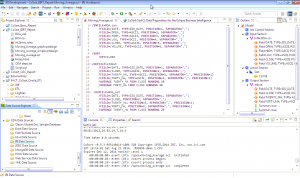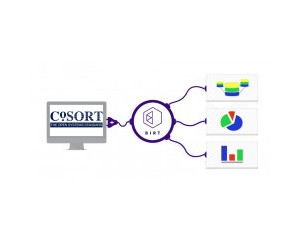
Using IRI Data Sources in BIRT
In the previous article, “Affordable BIRT Acceleration via CoSort,” we explained the nature and benefits of a new seamless integration between the SortCL big data preparation program in IRI CoSort and thus IRI Voracity and the Business Intelligence Reporting Tool (BIRT) in Eclipse. This article explains how to use an IRI data source in a custom BIRT template so that data views can be simultaneously prepared and visualized with ease.
The steps below are written for those with a basic background in SortCL, Eclipse, and BIRT. Help contacts are at the end of the article.
Enable BIRT in IRI Workbench
1) Make sure BIRT is installed in the IRI Workbench plug-in for Eclipse. If not, select Install New Software from the help menu. In the ‘Work with’ field, add a repository named “BIRT” that opens http://download.eclipse.org/birt/update-site/4.4/. Select all the options from the list of available software. Complete the installation and restart IRI Workbench.
2) Switch to the Report Design perspective. From the IRI Workbench Window menu, select Open Perspective, Other, Report Design.
3) Expose the IRI project, data source, and remote systems explorers in this perspective via Window, Show View, Other.
Prepare the Data
1) Create or modify your CoSort SortCL data preparation job in the Workbench. Use a new job wizard from the CoSort menu to create the script, or write it directly in the syntax-aware editing window:
2) Specify all your source and target metadata and transformations in SortCL as usual. However, you must define your first target as /OUTFILE=stdout for BIRT to ingest this “IRI Data Source” at reporting time. You can still specify additional output files, tables, and/or procedures in subsequent target layouts.
3) Ensure all the /OUTFILE fields destined for BIRT also specify supporting fields. For example, any/SUMMARY fields have to be defined along with their /FIELD formats so the aggregate values are passed into BIRT. See the image above.
Design and Run the Visualization
1) Click File, New, Report from the top menu, and follow the wizard instructions to design the BIRT report. Be sure to save your new, or move your existing, template into the same folder with the SortCL script so the data (“IRI Data Source”) gets prepared and fed to BIRT via ODA at run time.
2) Click Data, New Data Source, IRI Data Source. Click Next, and select the folder that contains your report template and SortCL job script. Click Finish.
3) Click Data, New Data Set, New Data Set. Select the IRI Data Source again, click Next, and at the top of the next dialog, select the SortCL (.scl) file defining the data preparation for your report. Add and arrange the available data fields as you want them displayed.
4) Use the palette to modify labels and fields, and their positions. You can specify additional calculations on the data as well, and customize the report or graph layout as needed.
5) At report creation time, SortCL and BIRT will run simultaneously to integrate the data and display the information you need. An example visualization we customized using data from the job script above looks like this:

Consult http://www.eclipse.org/birt/documentation/tutorial/tutorial-1.php for help designing BIRT reports and charts.
Contact IRI if you need assistance or training in the use of CoSort and BIRT in Eclipse.
Contact OpenText for help with more advanced visualization and analytic requirements, or to build rich internet applications using BIRT frameworks.